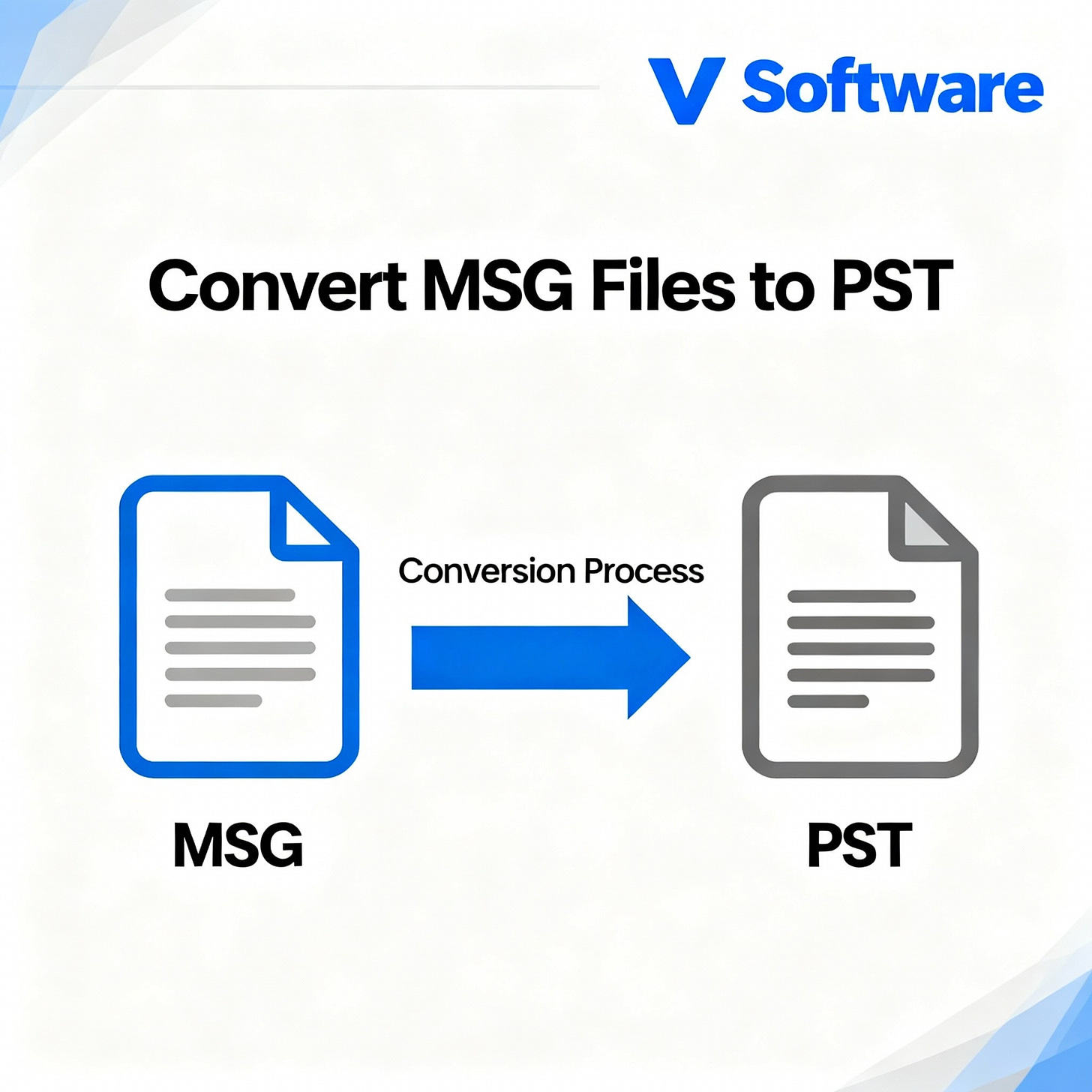When Should You Convert MSG Files to PST on macOS?
Convert MSG Files to PST on macOS
Picture this: You’re drowning in emails from an old project, but your Mac struggles to open MSG files. Frustration grows as you search for solutions, wasting precious time. Many Mac users face this issue with Microsoft Outlook’s MSG format. Converting MSG files to PST on macOS removes these hassles. This way, you can use Outlook’s full features for better organization. This guide explains when and why this switch is helpful. It makes your email process easier.
Why and When Converting MSG Files to PST on macOS Matters
Switching MSG files to PST on your Mac improves your daily tasks. It resolves the clash between Windows email tools and Apple’s system. You gain a smoother way for backups and teamwork.
Imagine scattered emails slowing you down. A single PST file organizes everything, like tidying a messy desk. This move saves time and reduces errors in your workflow.
Timing is key. Convert when migrating data or collaborating across platforms. This way, you avoid future problems and keep your information safe.
Understanding MSG and PST File Formats
MSG and PST serve different purposes in email management. Knowing their differences is vital for Mac users. Let’s break it down.
What is an MSG File? A Snapshot of One Message
An MSG file contains a single email or item from Outlook. It includes the message, attachments, and basic details like the sender and date. You often get these from Windows exports.
These files are handy for quick saves, but struggle with large collections. Managing dozens means endless clicking. On a Mac, opening them requires extra steps since Apple Mail doesn’t support them natively.
Batch handling can be tough. If you have hundreds from an old server, they’re like loose papers in a storm. Converting to PST organizes that chaos.
The Power of the PST File: Archiving and Consolidation
PST stands for Personal Storage Table, a key format for Outlook. It acts as a big folder, storing emails, contacts, calendars, and more in one place. You can fit thousands of items without hassle.
This format is great for long-term storage. It allows fast searching, even with large archives. For Mac users running Outlook via Parallels or cloud services, PST unlocks full features.
Unlike MSG files, PST keeps folder structures intact. It’s ideal for backups that last for years. Since email volumes double every two years, consolidation like this prevents overload.
macOS Email Compatibility Issues
Apple Mail works well with MBOX or EML files, but struggles with MSG and PST. You might drag an MSG into Mail for a quick view, but bulk imports fail. Accessing PST? Even trickier without add-ons.
This issue arises when switching from Windows or getting files from colleagues. Native tools on macOS favor Apple’s ecosystem, leaving Microsoft formats behind. Third-party apps can help, but conversion skips the middleman.
Users report up to 30% time loss on compatibility issues. Why deal with that? Converting MSG to PST aligns your Mac with Outlook’s strengths, simplifying daily use.
Key Scenarios for MSG to PST Conversion
Certain situations demand MSG to PST conversion on macOS. They often appear during work shifts or data cleanups. Spotting them early keeps your setup running smoothly.
Enterprise Data Migration and Integration
Large companies frequently shift from old email systems that produce MSG files. They must connect with Microsoft’s ecosystem for Outlook. This includes shared drives and compliance checks. On macOS, this means pulling files from exports and bundling them into PST.
Compliance rules require full archives. A PST file simplifies audits, packing all items into one searchable file. Delays can cost firms thousands in lost productivity.
For IT teams on Macs, conversion tools handle the workload. This ensures no data slips through during the move to cloud services like Exchange.
Consolidating Email Archives
You or your small team might have MSG files from various sources. These could be old hard drives, email forwards, or client shares. They’re scattered, making backups or searches difficult. Converting to PST merges them into one file for easy access in Outlook.
This setup is ideal for freelancers juggling projects. No more hunting through folders for that one client email. It also helps create yearly archives that fit on external drives.
Batch processing tools can handle these quickly. Users find it cuts archive time in half, freeing space and mind.
Preparing for Cross-Platform Collaboration
Teamwork across Mac and Windows often stalls on file formats. Your Apple Mail exports EML, but Windows users need PST for Outlook. Convert MSG files to PST, and sharing becomes seamless.
Why email zip files back and forth when a single PST does it all? It preserves attachments and formats, avoiding “lost in translation” issues.
In remote setups, this prevents silos. For example, a sales team can pull shared PST files into their Outlook, syncing notes and replies effortlessly.
Key Technical Considerations for macOS Conversion Tools
Choosing the right MSG to PST conversion tool on macOS is crucial. Focus on tools that meet your needs without glitches. Here are the must-haves.
Data Integrity and Metadata Preservation
Keep every detail during the switch: sender, date, and any links or images. Good tools map headers, body text, and embeds accurately. Losing this information weakens your records.
Check if the software preserves RTF or HTML layouts. Attachments must stay linked too. Tip: Review the tool’s guide for details on this.
In tests, top converters retain 99% of metadata, building trust in your converted PST for legal or personal use.
Efficient Handling of Large File Volumes
Dealing with many MSG files? Batch processing is essential on macOS. It allows you to convert hundreds at once, skipping manual drags.
Slow tools waste your time. Look for ones that run in the background, using your Mac’s power efficiently. This prevents overheating or crashes.
For a folder of 500 files, efficient software can finish in under an hour. It scales with your needs, from small tweaks to full migrations.
Security and Encryption in Conversion
Protected MSG files require careful handling. Reliable tools decrypt during conversion but let you add locks to the new PST, keeping sensitive info safe.
Avoid apps that strip security. They should support passwords without forcing resets. On macOS, this links to your system’s keychain for extra peace.
Data breaches cost businesses millions annually. Secure conversion protects against leaks, especially in shared environments.
Step-by-Step Tips for Successful Conversion on Mac
Ready to convert MSG to PST on your Mac? Follow these steps for success, minimizing risks.
Selecting the Right Conversion Software
Look for Mac-native apps that target MSG to PST directly. Avoid those focused only on MBOX; they might miss features. Read user feedback on speed and ease.
Prioritize free trials to test small batches. Good support chats help if issues arise. Choose updates that match the latest macOS versions.
This choice sets you up for success. A solid tool feels like a dependable ally in data tasks.
Pre-Conversion Preparation Checklist
Back up all MSG files to an external drive or cloud. One wrong click could wipe them.
Free up disk space; PST files grow larger than the originals due to indexing.
Close email apps like Mail or Outlook to avoid file locks.
Organize your MSG files into folders by date or sender for easier tracking.
These steps take minutes but save hours. Double-check file paths, too.
Post-Conversion Verification Process
Load the PST into Outlook on your Mac or a viewer app.
Open random emails; confirm dates, senders, and attachments load correctly.
Count items if the tool logs them, ensuring a match with your source total.
Test searches for keywords to ensure indexing works.
Spot issues early, like missing parts. Run a small test conversion next time. This habit keeps your data secure.
Conclusion: Future-Proofing Your Email Data on macOS
Converting MSG files to PST on macOS streamlines your email experience. It fixes compatibility problems, organizes data neatly, and gets you ready to work with your team. Timing is key for business moves or personal cleanups. It helps avoid future headaches.
You’ve learned about the formats, scenarios, and tips to make it happen. Act now if scattered files are slowing you down. Choose a trusted tool, follow the steps, and enjoy unified access. Your workflow will thank you—start that conversion today for lasting benefits.